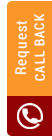Xero is an Accounting Software which is easy to use and understand. It is cloud-based accounting software. In simple words, this software can be accessed from anywhere and anytime. It can be accessed from any web browser without any hazel and any problems. Xero Accounting Software is a SAAS which is a (Software as a Service) which is considered to be the best global Internet connectivity. Thus, Xero Accounting is a full-fledged package as it caters to all the compliances, whether US GAAP. UK GAAP, IFRS and AASB Compliances. Those who are studying accounting courses often get assignments related to this software. Refer to our Xero Assignment Help service to complete assignments on this topic.
Nonetheless, this software accommodates any form of business, whether small or medium, irrespective of which industry it deals with. It also provides end-to-end results, whether being bookkeeping or analysing the accounting records. It includes good tools for reconciling accounts and tracking projects. At the same time, it can be synced across multiple devices and provides users update in real-time, giving business owners the latest information. Therefore, the user limit is not restricted.
On account of the subscription, the part of Best Part is that the full version of the software is available for a 30 Days on trial-based period, making the work much easier for everyone. The other benefit is the upgrade which is a free base product. This means that as long as you're a subscriber to the service, you will not pay for a new version every time.
Beginners guide to XERO Accounting software for students - Step-by-step approach on how to use interface in brief
Our Xero Accounting Software Help says that all Xero does not have any educator mode or student mode but has a free one-month trial version which automatically accesses the demo company on a full version basis. Xero is one of the easiest and friendliest user interfaces; that is why most universities use this software in their course material or modules. The best part of the software is that it is linked through various levels of authentication code, even if the user id and password are circulated. The owner's source knows when and where the account is being logged in and for how much period.
Understanding the XERO Software process can be divided into two broad scales as per the Xero assignment helpers -
- First is the Signing up and creating a user id password
- The second is logging under the software and starting the Assignment
Signing up is easy and is a maximum of a 5 min process.
You can easily sign-in and work on the software. Students sometimes ask our Xero assignment helpers to guide them to complete the process. Feel free to connect with Xero Assignment Experts Online to get the software ready for you. Here are the easy steps to log in -
- Go to the Xero sign-up page (Xero website). It always goes to the updated version This is mostly provided under the assignment section under the respective module or course.
- Select the country in which you wish to create an account.
- Enter your details
- Read and agree to the Terms of Use and privacy policy
- Click on confirmation
- Mail will be sent to the registered email id
- Open your email id, which is entered when signing up and Open the activation email for Xero.
- Click Yes, it's me - let's get started.
- Create a password. ...
- Click Activate your account.

After this, fill in the details under add your business and let's get started.
Yes, it is that simple.
The second is logging under the software and starting the Assignment.
The other step is to ensure that logging up and not signing up for the first time is done smoothly, which can be done when these pointers are kept in mind. Once logged in, there is an option to add a second layer of security based on the set-up of multiple-level authentication services.
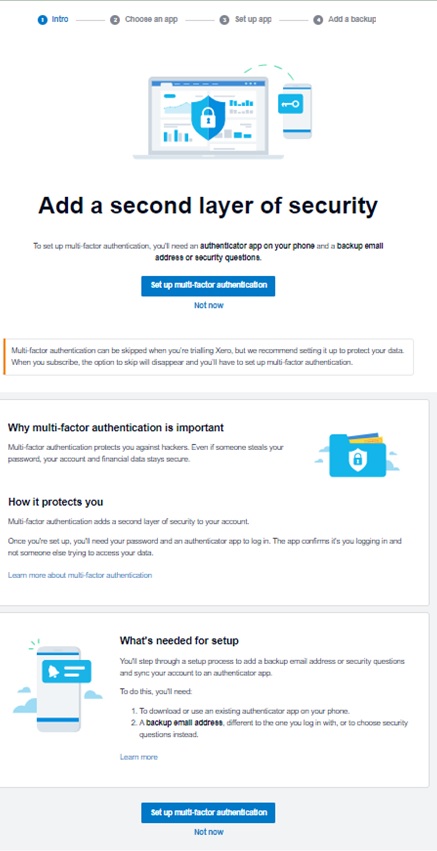
Not recommended NOT NOW Option
In case not now is selected by the user, then the portal is directly logged in, and the student/expert can directly start working.
Recommended Choose an authenticator app.
- Either use the Xero Verify This process is as follows: Download Xero Verify on your phone.
Step 1: On your phone, go to the App Store or Google Play Store
Step 2: Search for Xero Verify and install it
Step 3: Open Xero Verify and scan this QR code
Step 4: Click Continue after scanning the QR code
Press on Continue
Your phone will be linked to the account. A notification to confirm will blink on the phone whenever it is opened. Post confirmation the account will be accessed.
- Use my Own App - Authenticator
Any authenticator app except the XERO or the Google
- Linking to the email id by scanning the QR code and entering the six-digit code sent to the email id.
- Linking to the phone by scanning the QR code and entering the six-digit code sent to the phone number.
- Any process mentioned through App specific.
Hence, the same process occurs once the code is entered or the confirmation is provided the account can be accessed.
This can be through Google authenticator, which usually has three choices
- Answers to the Security question
- Verifying the alert sent on the registered email id or phone
- Enter the Six Digit code sent on the Email id and phone.
Finally, the portal is ready to be worked on; honestly, the logging process is not at all lengthy and time-consuming. It is even quicker than signing up; only to explain the various options and possibilities, a detailed description is provided above so that the User Interface becomes easy and simple.
Once this is complete, the Xero work is done per the requirements mentioned in the Assignment or the course syllabus.
How to use this software in different kinds of assignment tasks? - Different kinds of tasks or analyses based on XERO
XERO is the end-to-end accounting software. It includes everything possible under the roof of accounting, and this is why the assignment is also outlined indifferently. Majorly assignments given by the university are mentioned below. However, the list is not exhaustive:
Question and Assignment carries the following question
- Formulating Company and fill basic information
- Make/ Edit Charts of Accounts, Import Opening Balances, changes in conversion balances
- Fill Multiple entries in Xero related Purchase, Sales, Cash, Bank, Manual, Adjusting Entries etc
- Invite and Enter Multiple Contact List
- Importing Transactions
- Exporting Transactions
- Generate Payroll transactions which include the generation of timesheets, employee payments
- Making Cheques and printing
- Cash Flow Analysis and Formulate the Visibility of Cash
- Make Fixed Assets Register and Run Depreciation every year
- Generate and Reconcile Bank Statement
- Generate Automated Report on the BAS Statement
- Generate Tax Statements and Reconcile Tax
- Draw Aged Debtors, Aged Creditors, Inventory Report
- Generate various reports in various formats, whether being Excel, Html, PDF, TXT
- Write up a report on the transactions filled in the Xero
- Write up a recommendation report on the transactions filled in the Xero
- Draw up financial analysis on the Xero Accounting
- Formulate Budgets and Make a Compare Report
- Arrange Dashboard
- Format Invoices and the Multiple Reports
- Lodge Activity Statements
- XERO Advisory Certificate, which is both a Fast track and an 8-module long course, provides complete learning.
- Auditing with the XERO Transactions
- Analytical Plus reports can be worked and generated
- Attempting Multiple Webinar
Top 5 tips for Xero software-based task
Tips make all assignments easier and less complicated. So, here we are to make the process easier for you; our Xero assignment service providers have added here some tips for you. Take a look at it -
1) Always Activate the Advisory role in the user setting to ensure all assignments questions can be performed smoothly
2) Any confusion as to how the transactions will be impacted by the cross-check can be done on the demo company. It never correlates with the actual company results
3) To unreconciled an account transaction: Click on the three little dots on the dashboard to the right of the account name. Go to Account Transactions under the Find header. Click the transaction you want to change to open it. On the next screen, click Options and then select UN reconciles. Click OK on the pop-up window to UN reconcile the transaction. After completing this process, you can re-reconcile the bank statement line.
4) Generate reports on multiple bases by simply clicking the green Publish button at the bottom of the screen. It can be published in PDF or a Spread Sheet. Nonetheless, they can view at the same set specific time.
5) Xero Functions at Multiple Tab at a given time; thus, on the same browser, you can open multiple options of Xero and avoid the frustration of navigating back to the main menu again and again. If you want to work on two different companies of Xero at the same time, just open them simultaneously on two browsers and the work is done.
What are the perks of taking bfa504 Xero assignment help from us?
Here, at Sample Assignment, which is a one-stop centre for student assignments and tests, we not only provide end-to-end solutions to the Xero software problems. As a matter of fact, we encourage students to learn and understand the software through our great team of qualified experts in detail and a practical based manner which may support them in their multiple offline exams and Viva and future Job-related assignments.
We are a one-stop solution for all your assignments and projects; connect with us anytime to excel in your Xero assignment.
Clients Speaks
Order Now @ Upto 50% Off
Get
Flat 50% Off
on your Assignment Now!